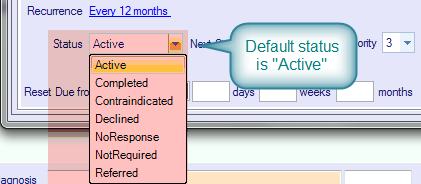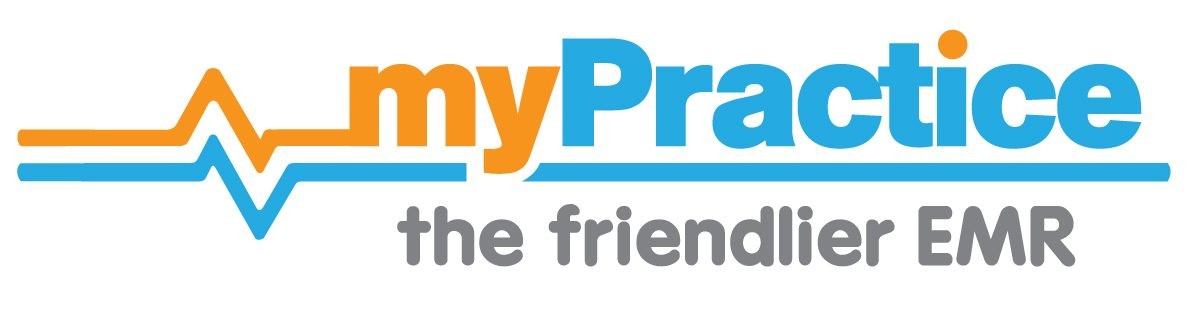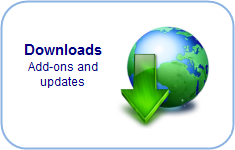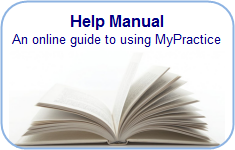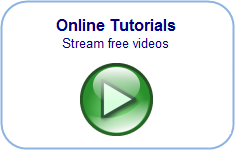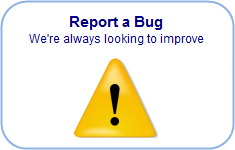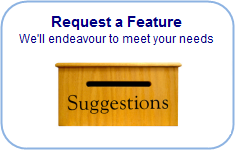Adding Tasks
Adding a task
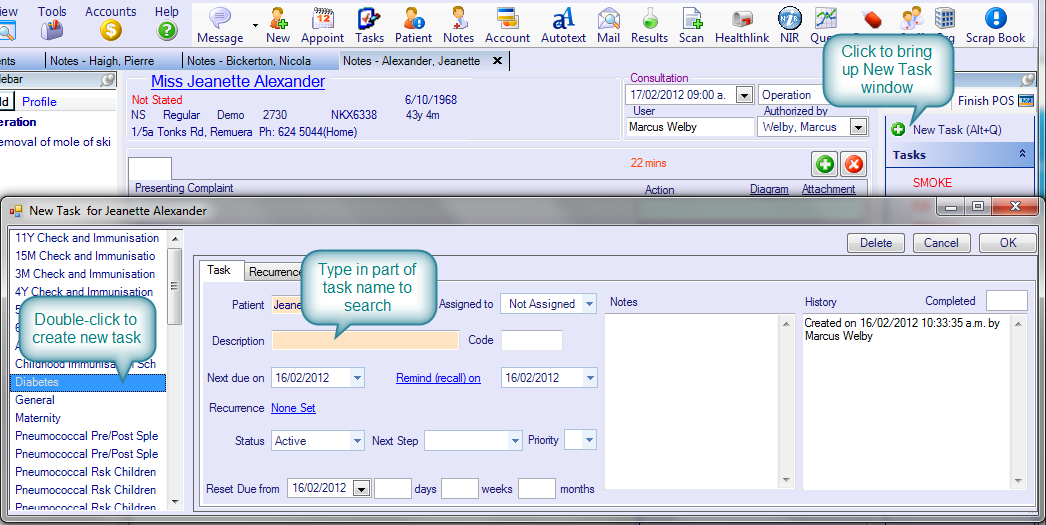
Entering or updating task details
1. Press [New Task] or [Alt + Q].
2. Select the patient for which this task is needed.
3. Select the task from the list on the left and press enter. Alternatively type a description for this task in the description box. (Press enter if you would like to select the task and code from the Read Codes
4. A Code may be entered. This code helps locate the appropriate letter to use for recalls and in audits. Please use:
CX or (ZCX) for cervical smears
MAM (or ZMAM) for mammograms
B12 (or ZB12) for B12 injections
DEPO (or ZDEPO) for Depo Provera
5. Assign this task to the appropriate staff member.
Leave as Not Assigned if it is to be completed by any staff member who handles recalls.
A default staff member can be saved in your user settings.
6. Enter the Next Due date for this task. You may calculate the due date by days, weeks or months.
7. Enter a Reminder date if this patient requires a reminder (Recall). This task will appear in the task manager from this date onwards. (Click Remind (recall on) to copy the due date to the remind date.
8. Set a recurrence If the task is repeated. Press the [Recurrence] Tab (or click on None Set ) to set up a recurring task.
If there is no regular pattern, select Ask. You will be prompted for the next date on completion (e.g. INR Monitoring).
If the task needs to be repeated at set intervals, select the appropriate pattern e.g. Every 3 Years. On completion, the Due date (and reminder date) will be advanced by this amount.
9. The reminder date can be reset on completion to the same date as the due date or be set before or after the due date by a set number of days.
10. If a Task needs to be performed after attaining a particular age, add a start age or date. The task will only be presented after this date.
11. If a task should cease after a particular age, add a end age or date. The User will be alerted before resetting the due date after attaining this age.
12. If a task should cease after a certain number of occurrences, add this number. The User will be alerted before resetting the due date.
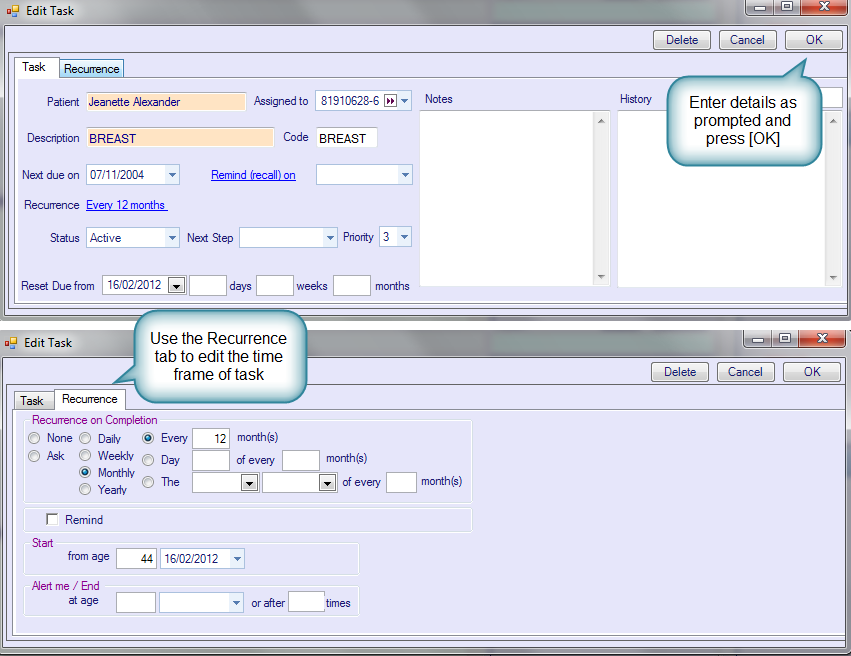
Set the task status:
Active: task requires action. If a reminder date is set, this task will appear in the Task Manager (recalls).
Contradicted: the patient could not tolerate this task (e.g. reacts to a vaccine).
Declined: the patient prefers not to be recalled for this task.
No response: the patient has not responded to a set number of attempts – the practice will now wait for the patient to make contact.
Not required: the task is not clinically indicated e.g. smears for a woman who had a hysterectomy for a non-malignant condition.
Referred: the task is being performed by someone else e.g. a specialist or family planning.
If you have created a Task Workflow for this type of task, select the Next Step.
Set the Priority level of this task.1 for Urgent, 2 for important, 3 or leave blank for routine.