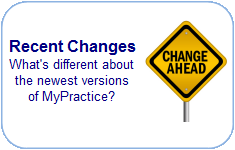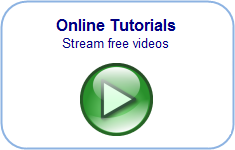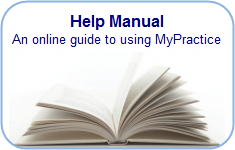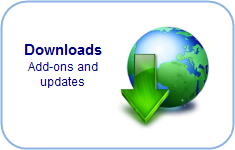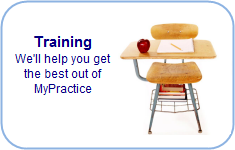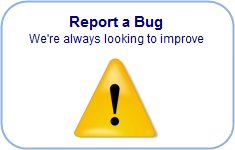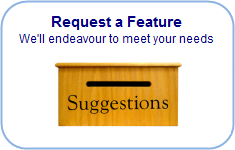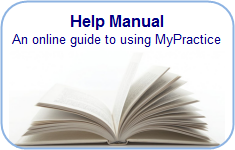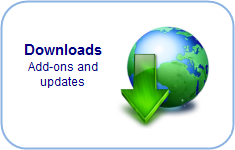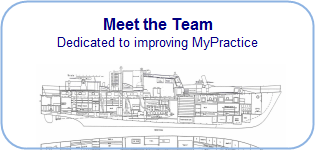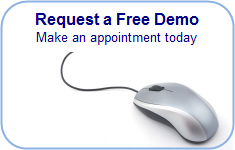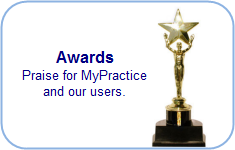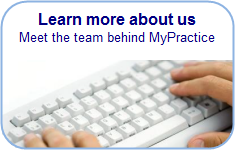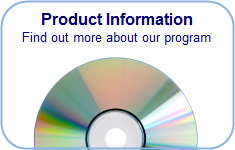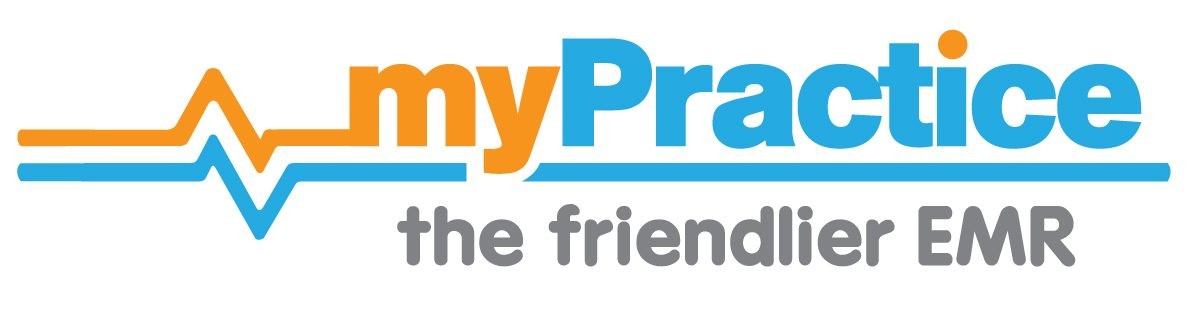Find you way back…
Cash Up
The cash-up screen provides reports to facilitate end of day reconciliation.
Select Cash Up Reports from the Accounts menu.
The default view shows you a transaction report, listing all invoices and payments for that day. Invoices with outstanding balances are red.
You can adjust the period that you wish to view by entering dates in the fields at the top right of the screen. Once you have altered the dates, press [Refresh] to update the screen.
You can also choose which details you wish to view by ticking which Providers, Payees (Companies), Invoice or Payment Types on the list to the right. The default shows all providers and payees.
If you wish to correct an invoice, highlight it in the transaction list and press [Point of Sale] in the Actions menu to the right, which will take you to the Point of Sale screen.
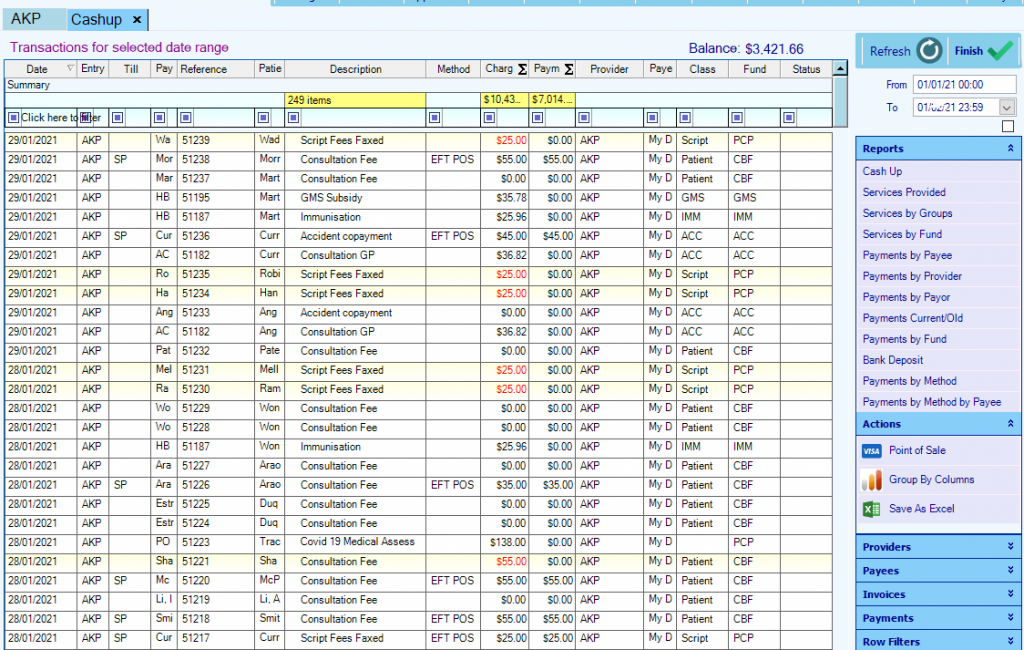
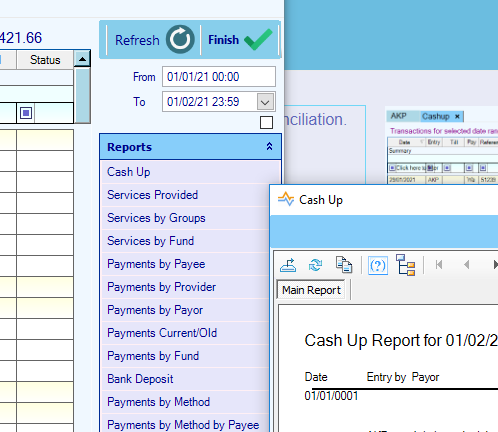
Reports
The Reports menu at the bottom right of the screen offers a range of different reports. When you click on an item on the menu, the report is generated in a separate window with the option to [Print].
- Cash up – full transaction report listing all payments and invoices.
- Services provided – all invoices sorted by service type.
- Payments by Payee – all payments shown in a table, sorted by payment methods (cheque, cash, EFTPOS etc) and organisations within the practice.
- Payments by Provider – all payments shown in a table, sorted by payment methods (cheque, cash, EFTPOS etc) and practitioners within the practice.
- Bank Deposit – Generates a bank deposit slip by automatically importing the details of all cheques received. A separate deposit slip is created for each organisation, so when you press [Print] or [Cancel] for one deposit slip, the deposit slip for the next organisation comes up.