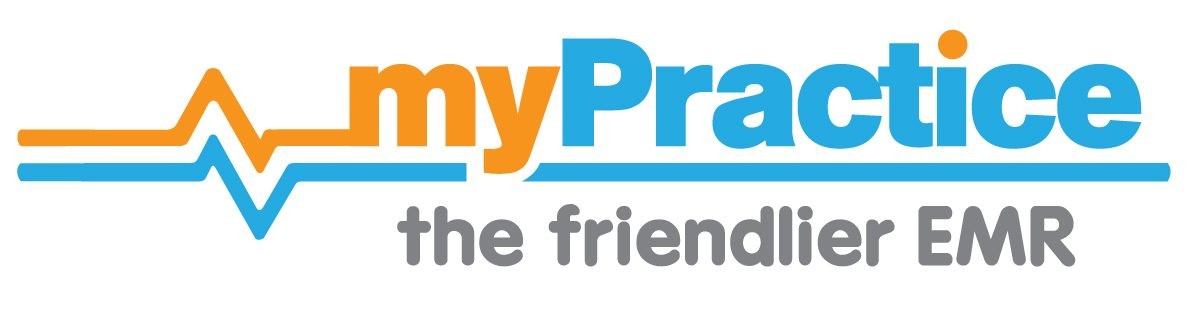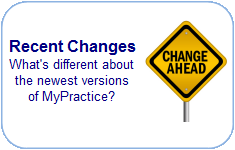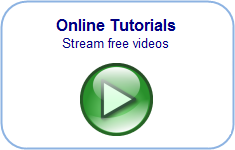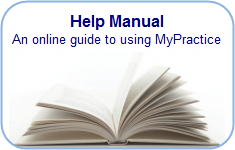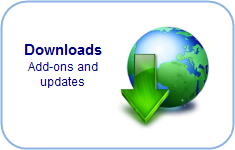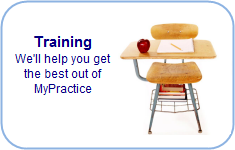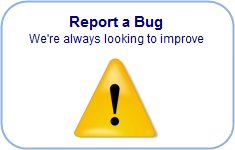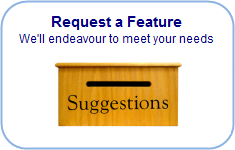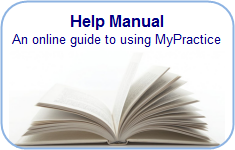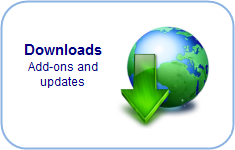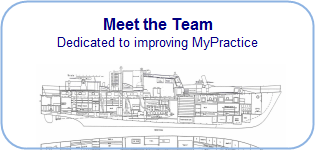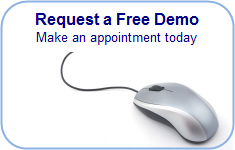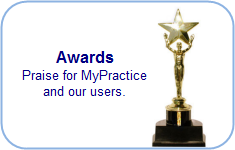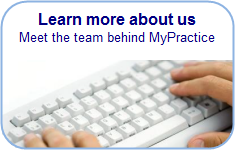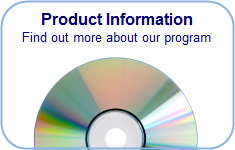Find you way back…
Arrival Kiosk
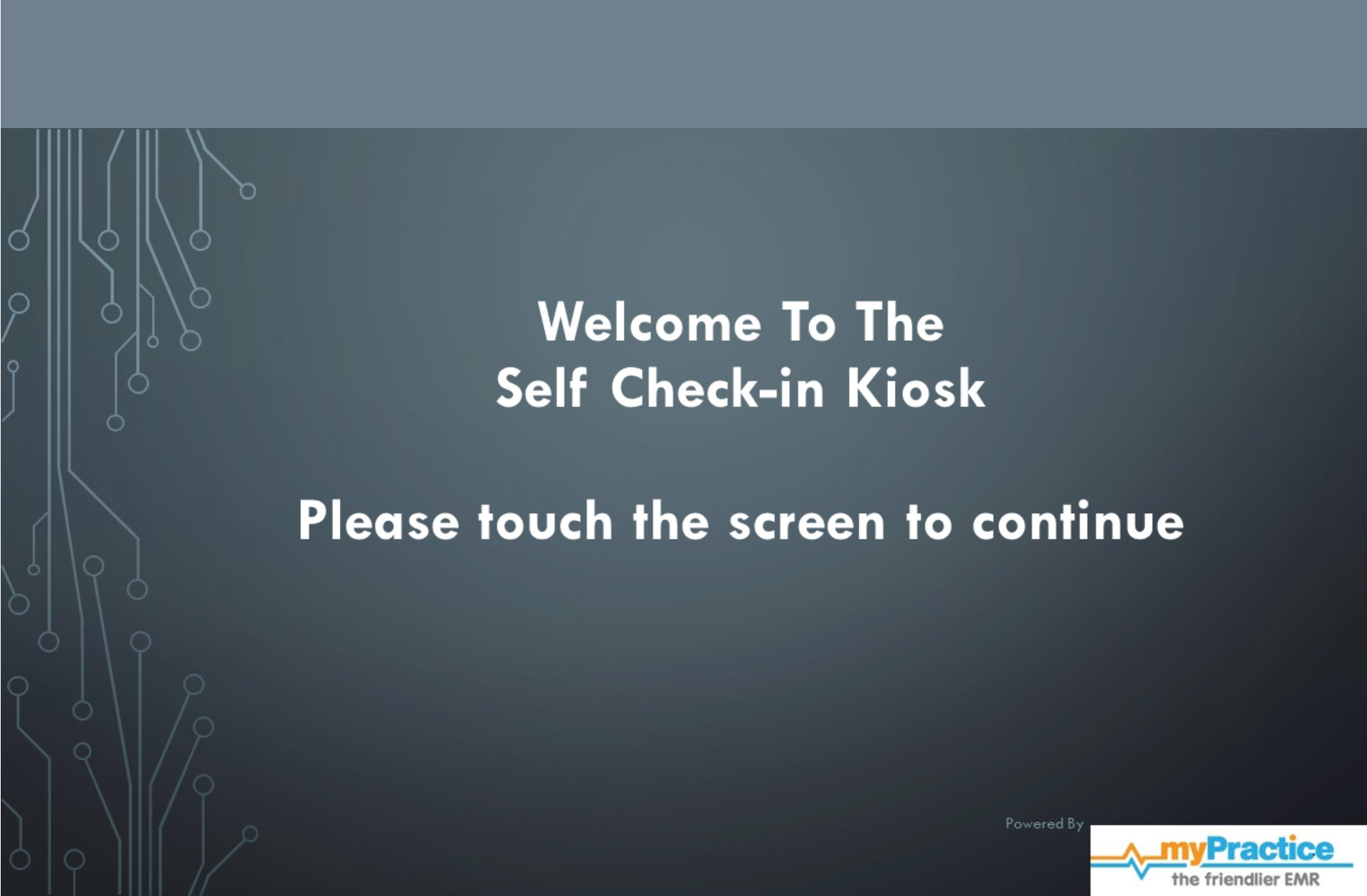
- The Arrival Kiosk is installed on a touch screen computer and placed in the waiting area, ideally where the reception staff can also keep an eye on it.
- Remove the keyboard and mouse once started.
- Please contact our helpdesk for advice on the touchscreen to purchase. They will complete the installation of the kiosk software once this is connected to your network.
- The Practice may choose its own welcome screen.
Self Arrival
- Patients can announce their own arrival by using this kiosk instead of approaching reception.
- They will be prompted to touch the screen to start the process.
- They will be invited to enter their name or date of birth using the touchscreen keyboard
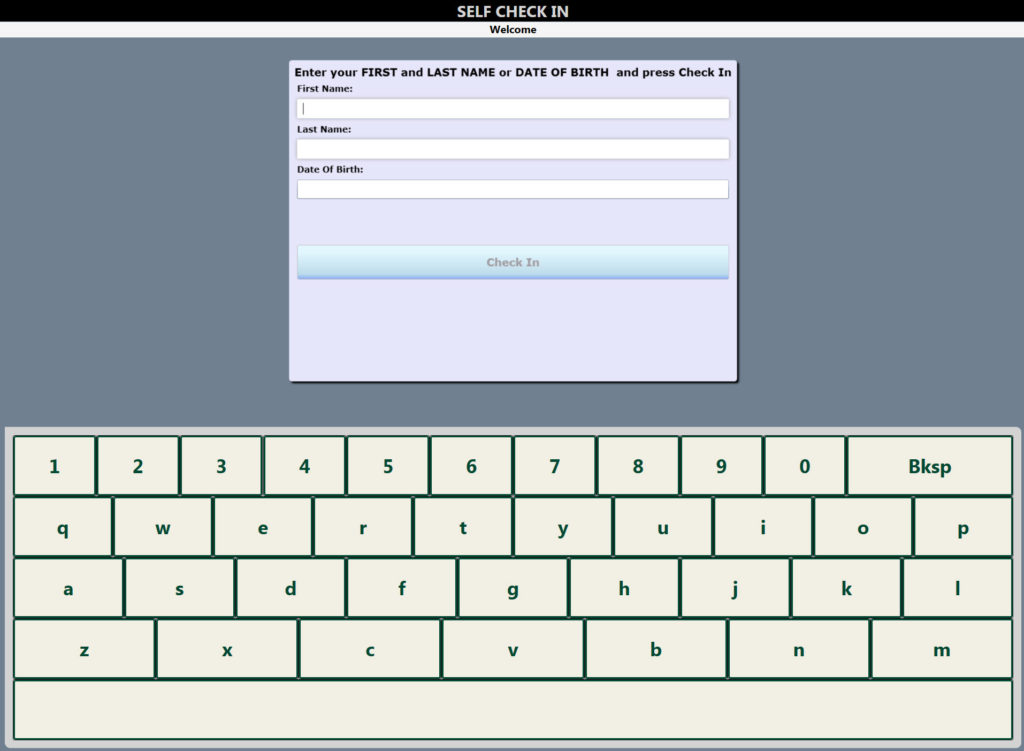
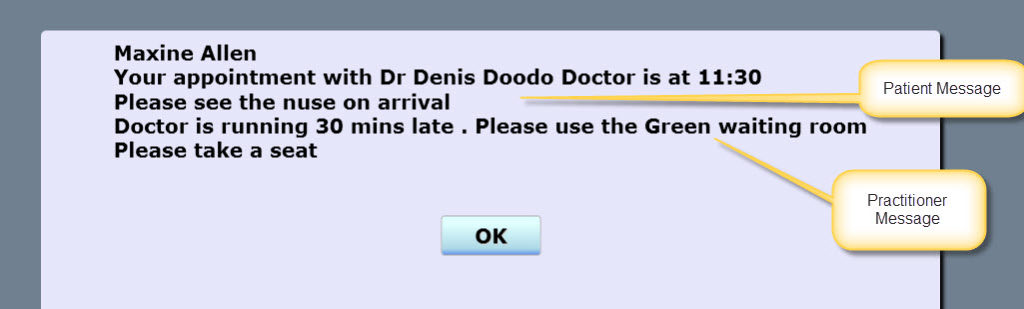
Patient welcomed
- The kiosk will search the appointment book within a set time frame for them
- If found they will be invited to take a seat in the waiting room.
- Practice message to all patients
- Individual message to a specific patient
- The appointment book will show them as arrived
If not booked…
If not found or they trigger an alert e.g. for outstanding accounts, they will be asked to see the receptionist.
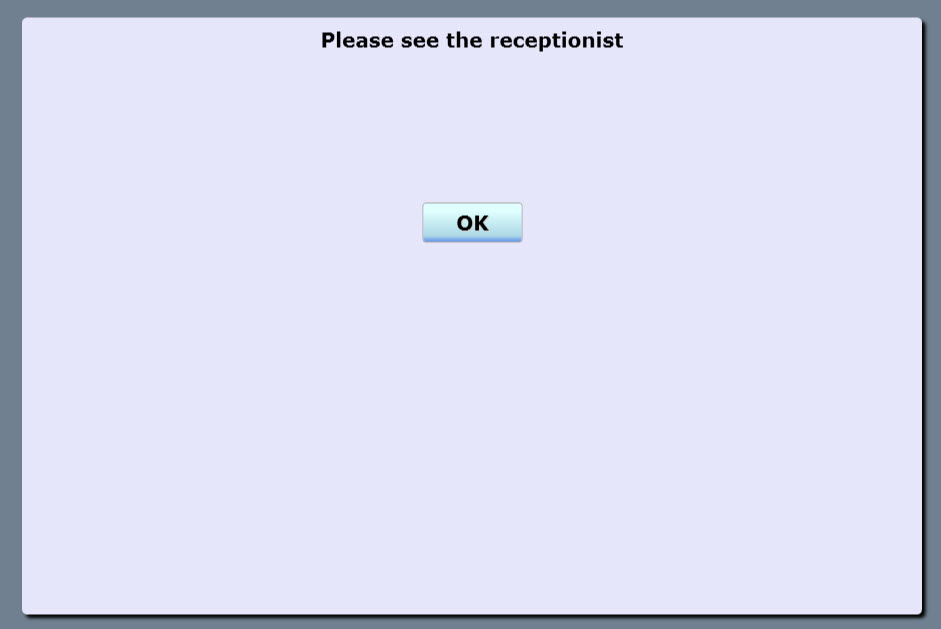
Practitioner Kiosk Message
Message to be displayed when a patient arrives to see this practitioner.
This is set in the staff editor in the practitioner tab.
e.g. Please have a seat in the red waiting room , your doctor is running 30 mins late.
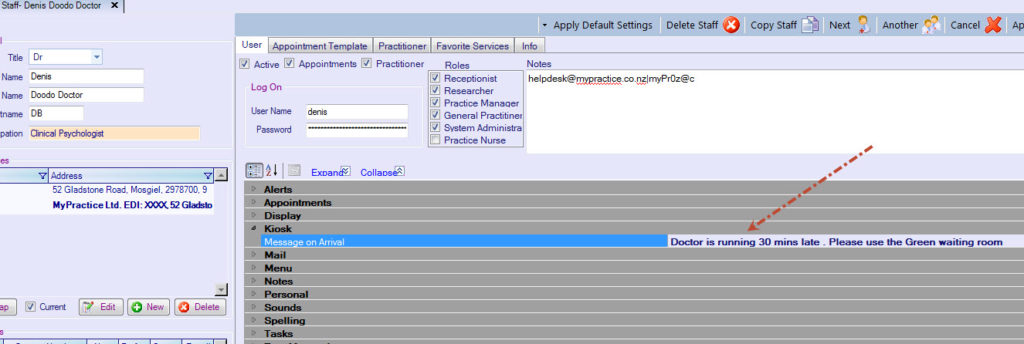
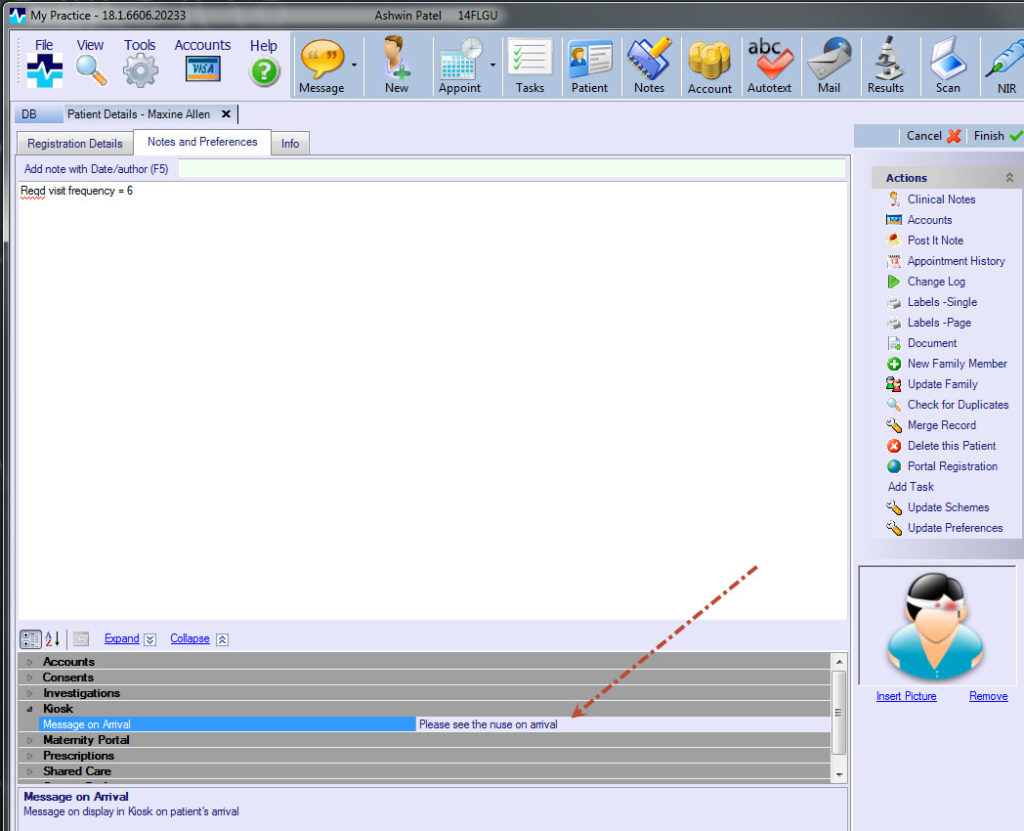
Patient Kiosk Message
Message to be displayed when this patient arrives.
- Patient Details screen
- Notes and Preferences Tab
- Kiosk Section of patient settings
e.g. Please see the receptionist to update your phone number
Custom messages
Practice Name
This is displayed on the opening screen
Default Message
Please enter your name or date of birth and press Check In
This is displayed on the patient search screen
Confirmation
Your appointment with {0} is at {1}
{0} is a placeholder for the appointment book name and {1} is the placeholder for the appointment time.
This is displayed when a patient is found in the appointment book and no alerts have been set
Confirmation End
Please take a seat
Duplicate Patient Message
Please enter more information
This is displayed when two or more patients match the name entered
Error Message
Please see the receptionist
This is displayed when the patient is not found or an alert has been triggered
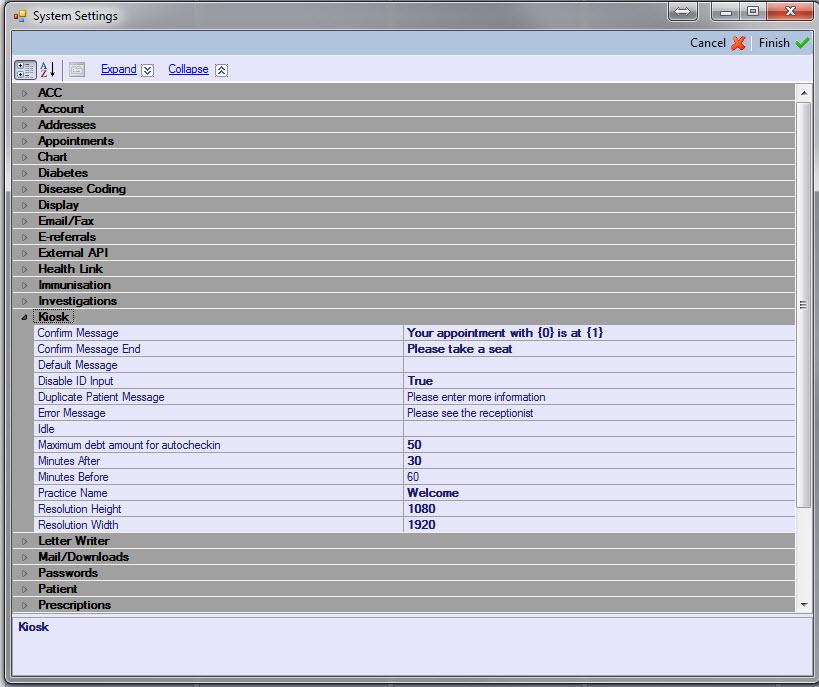
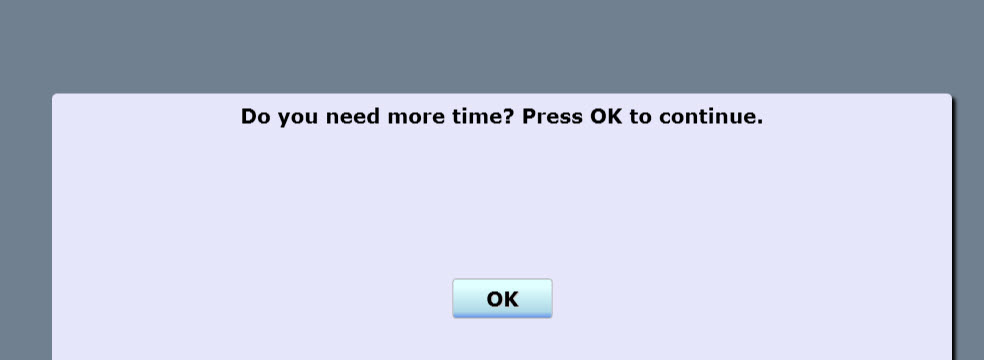
Other settings
Disable ID Input
Hides the entry box for checking in with an id number
Idle
Set the time interval before the system times out if no activity is detected and returns to the welcome screen.
Maximum debt amount for auto-check in
If patients owe more than this amount, they will be asked to see the receptionist.
Minutes After
Do not auto arrive patients who arrive later than their appointment by this time interval. Show the Error Message.
Minutes Before
Do not auto arrive patients who arrive before their appointment by more than this time interval. Show the Error Message.
Resolution Height
Screen Height for Touch Screen
Resolution Width
Screen Width for Touch Screen