Set up BP+
- Connect the BP+ device to your workstation (desktop) via a USB port
- Turn on the “BP+” functionality for each workstation where this device is connected
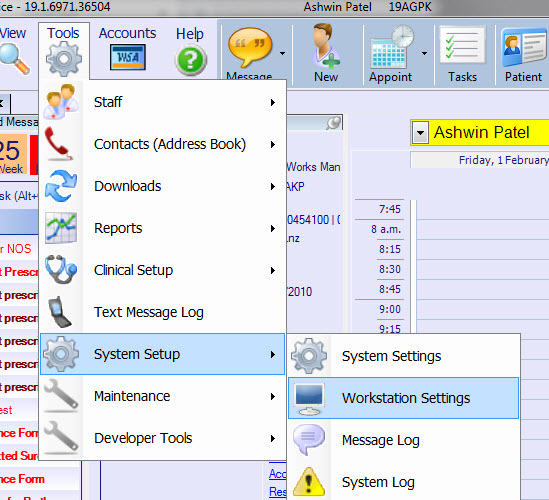
Open Workstation settings from the Tools menu, System Setup
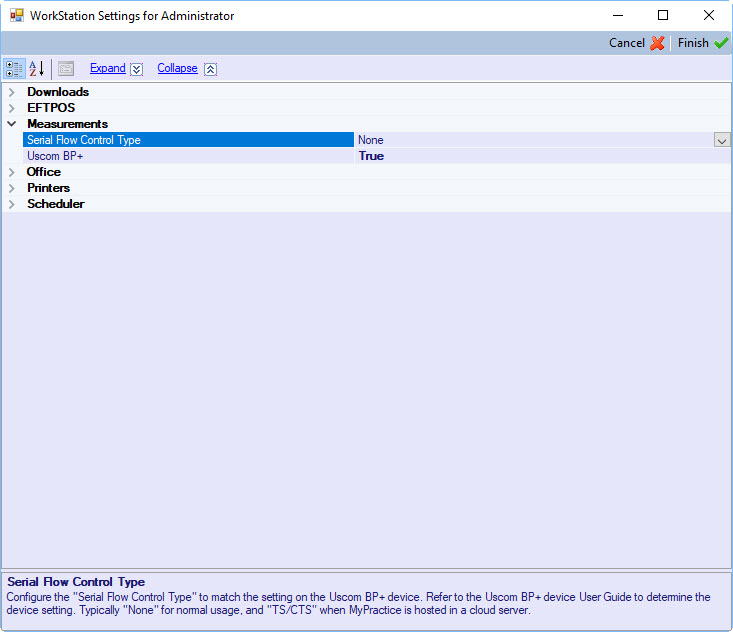
In the Measurement section
- Set Uscom BP+ to True
- Configure the “Serial Flow Control Type” to match the setting on the Uscom BP+ device.
Refer to the Uscom BP+ device User Guide to determine the device setting. Typically “None” for normal usage, and “RTS/CTS” when MyPractice is hosted in a cloud server.