Set Up
Create a new scheme.
- In the Accounts Menu, Select Accounts Set up
- Select the Schemes Tab in the services setup screen.
- Click on the grey zone labeled ‘Click here to add item’
- Enter ‘Delivery’ in the Scheme column. Enter ‘Prescription Home Delivery’ in the description column.
- Press [Finish]
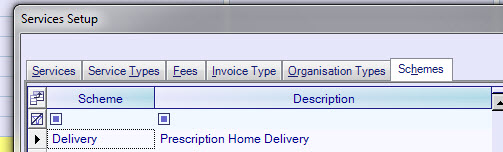
Enter the delivery service’s email address in System Settings
- Tools Menu, System Set Up, System Settings
- Open the Prescriptions section
- Enter the email in the ‘Email Address for Home Delivery’ setting. e.g. for Pill Drop enter ‘delivery@pilldrop.co.nz
- Press [Finish]
Add patients to the home delivery service
- Open the patient’s detail screen
- In the schemes section, click [New].
- Select ‘Prescription Home Delivery’ as the scheme type
- Press [OK]
Prescriptions
When you create a prescription for a patient that has a ‘Prescription Home Delivery’ scheme
- A prescription will be printed
- A copy of the prescription will be sent by email
- A confirmation will appear e.g. with ‘Home Delivery of prescription to delivery@pilldrop.co.nz’