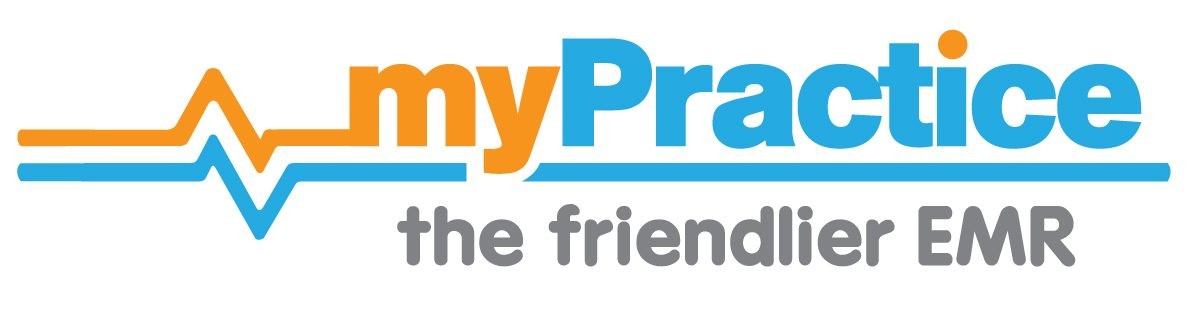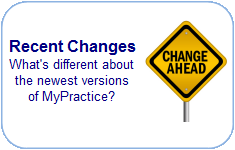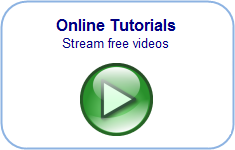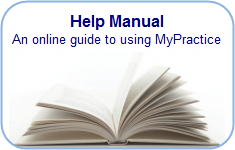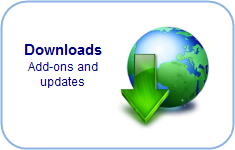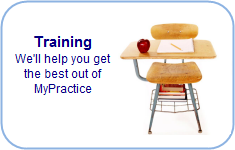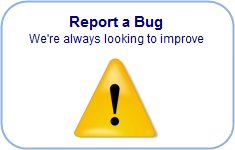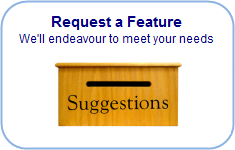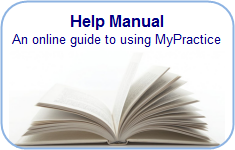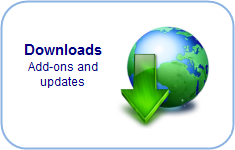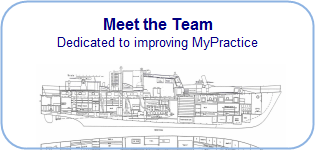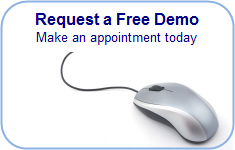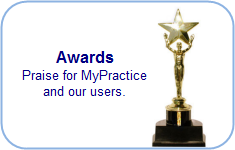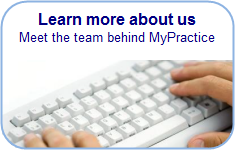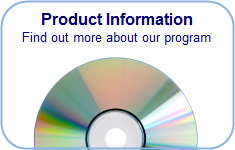Find you way back…
Task Batches
Create templates for creating single or groups of tasks with preset descriptions, codes conditions and recurrence patterns.
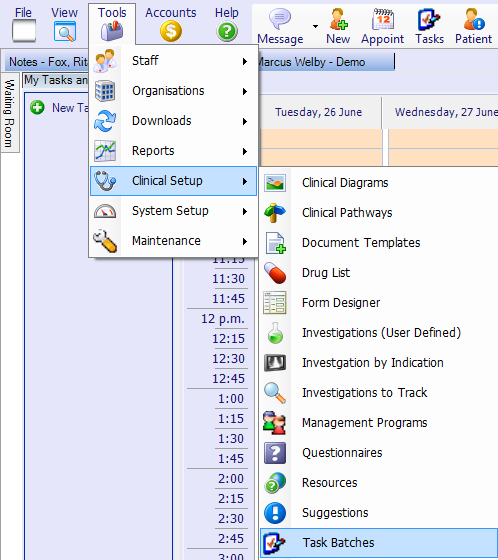
The Task Batch Editor
Open the Task Batch Editor [Tools menu >> Clinical Setup >> Task Batches]
Batch or Group
The name of the group or batch is displayed in the left column.
Click on the + on the left to expand this group
The group may contain one or more Tasks.
Tasks Description and Code
Each Task has a Description and optional code.
- Task Description is displayed in patient records and is used in recall messages
- The task code is used to select corresponding recall letters (document templates) and in audits
Please use
- CX for Cervical smears
- MAM for Mammograms
- SMOKE for smoking status
- ALCOHOL for alcohol status
- BP for blood pressure
- BMI for Body Mass Index
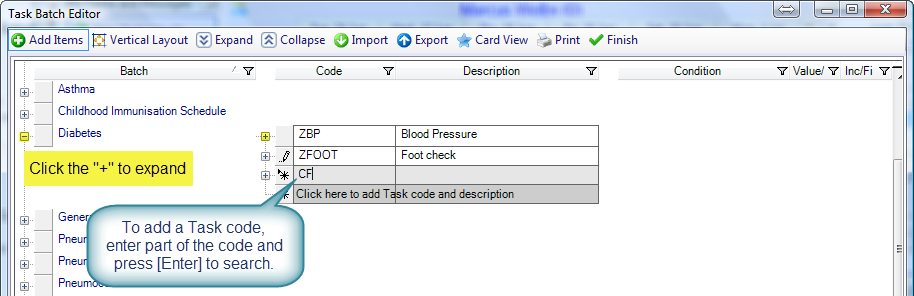
Click on the + on the left to expand this task to display any conditions, recurrence patterns and assignments.
Conditions, Recurrence and Assignments
Each Task may have other properties that determine its default behaviour:
- Restrict tasks to patients that meet certain conditions (such as age / sex)
- Enter future tasks by adding appropriate conditions (such as starting age / date )
- Set recurrence frequency and period
- Set maximum number of occurences
- Decide whether tasks will be applied to all new regular patients (Auto) and set the trigger
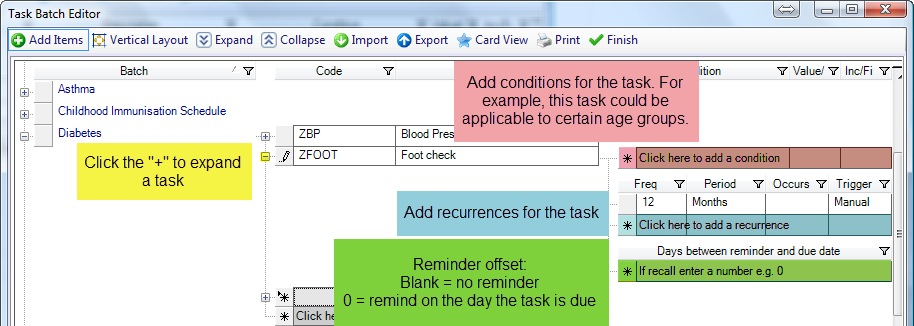
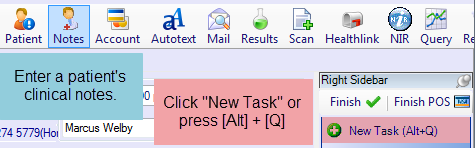
Recurrence Patterns
Enter the frequency and select the period from the drop down menu for standard recurring patterns for setting the next due date on completion of a task
Select ASK in the periods column if you want to be prompted for the next task due date
Special codes can be entered in the Period Column (using the vcal format) for more complex patterns. e.g. “YT1 4 1″ represents a yearly recurrence on the 1st of April.
(To discover the vcal code for recurrences , look at the recurrence tab on an existing task. the code is displayed on the right )
Task Assignments
- Tasks are unassigned by default
- Staff codes can be entered to automatically assign the task to specified staff members
- Enter PATIENT here to assign the task to the patient (usually as part of their care plan)
Applying Task Batches
Open clinical notes and click on New Task.
Select a task group from the left menu, in which case appropriate items in the list that meet the set conditions will be added to the task list.
Alternatively, enter part of the task name in the “Description” box and press [Enter] to search.
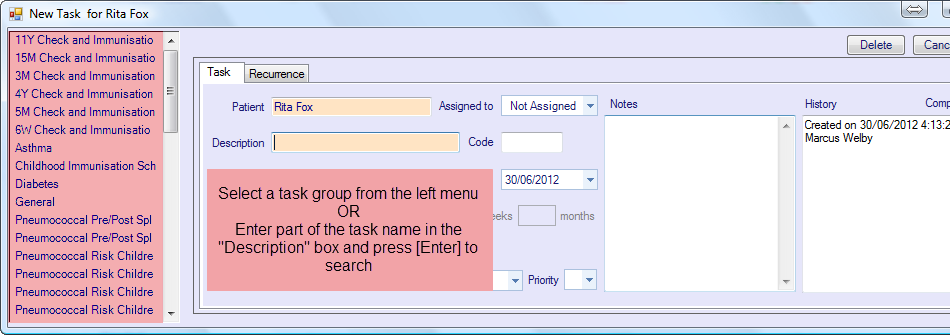 [
[