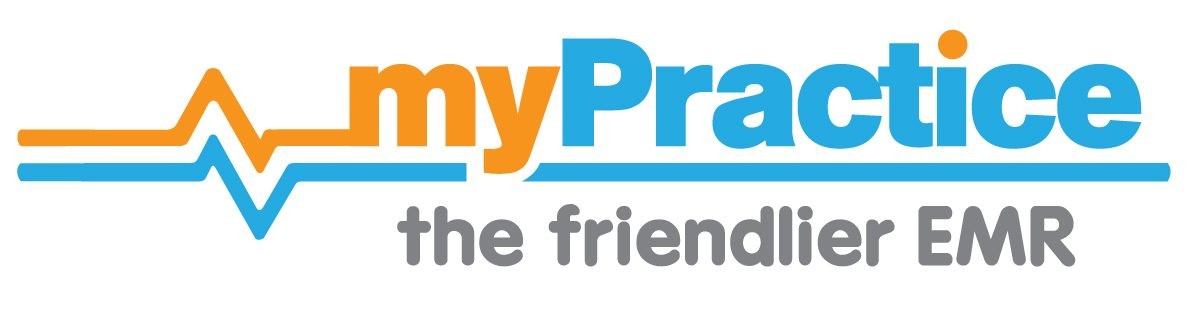Find you way back…
Cervical Smear Task
We will walk through an example of handling Cervical Smear Recalls
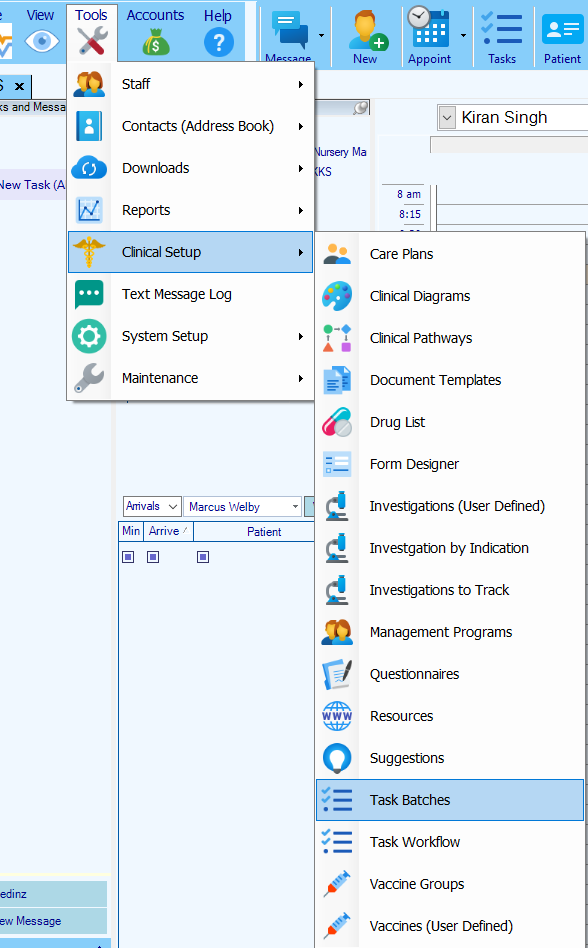
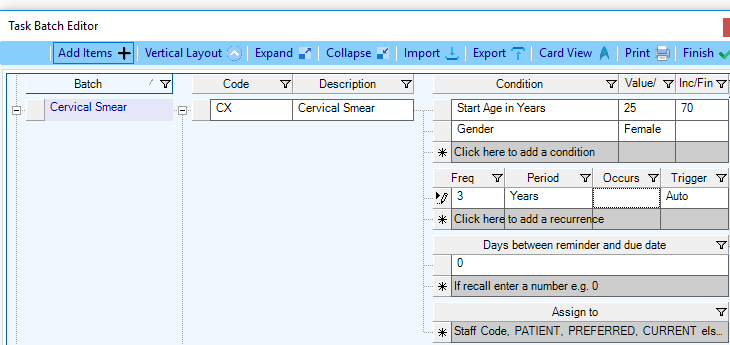
Set up default values for Cervical Smear tasks
Create a task batch with default values for the code, description and recurrence.
- In the batch column, add Cervical Smear. (Open the next section by clicking on +)
- Type CX in the code column and Cervical Smear in the description column.
- Select a condition Start Age in Years. Enter a value of 25 in the next column. Enter a value of 70 in the third column.
- Select another condition Gender. Select Female in the next column.
- Under Frequency enter 3 and in the Period column Select Years
- Under Trigger , select Auto to enable Automatic addition of Cervical smears recalls to all new regular female patients.
- Enter 0 under Days between reminder and due date
- Click on Finish to save the new task batch.
Add Cervical Smear tasks to patients
- Create a new Regular patient or change the patient status from Visitor to Regular. If the patient meets the conditions, a Cervical Smear task will be created.
- You can also add a New Task, select Cervical Smear from the list of batches on the left
Check your patients smear history then edit the details to suit your patients next due date and preferred recurrence rate for this task.
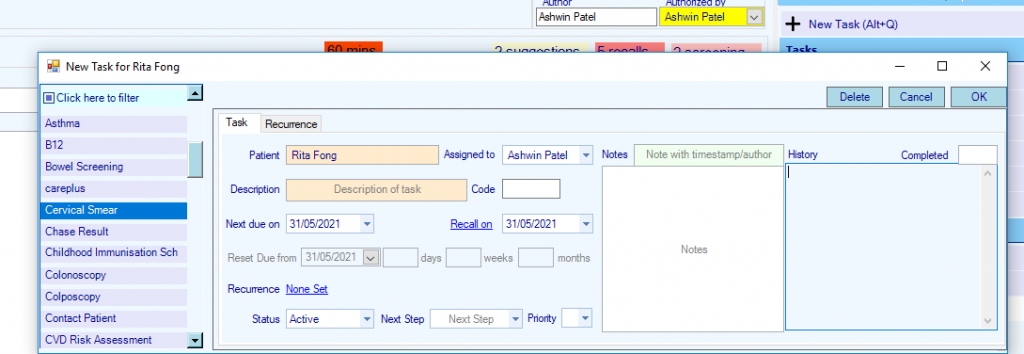
Create invitation document templates
- For Cervical Smear recall letter with a code of CX
- For a Final Cervical Smear recall letter with a code of CXFinal
- For the text messages with code CX
Set up your recall method preference
In System settings , in the Tasks Section, select Order to contact patient – Email then Txt
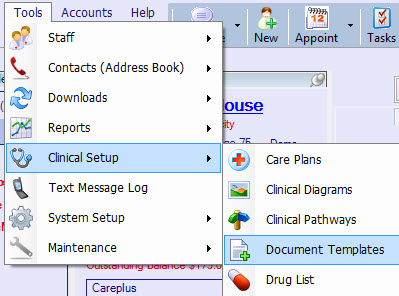
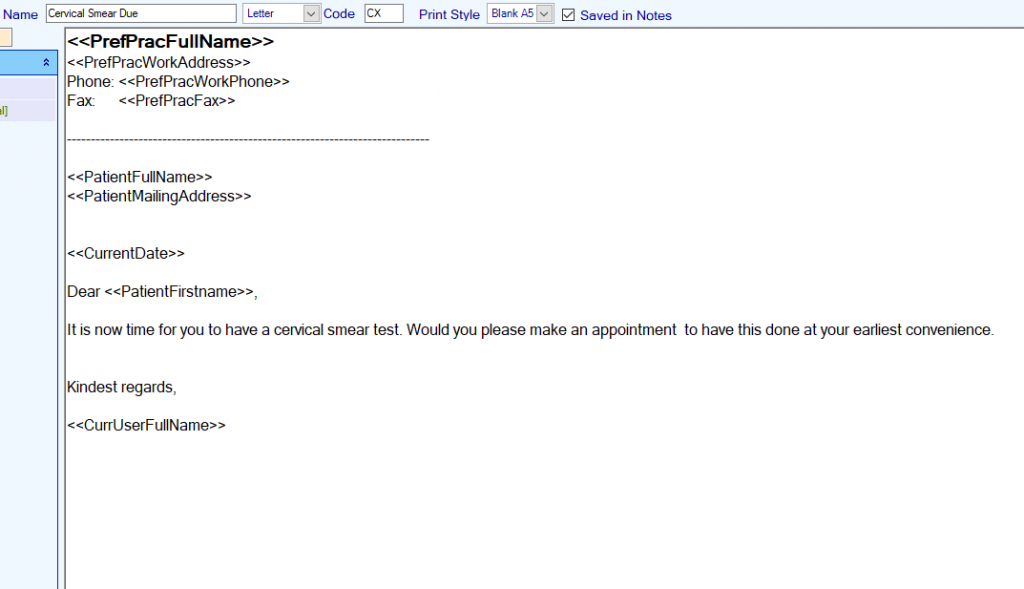
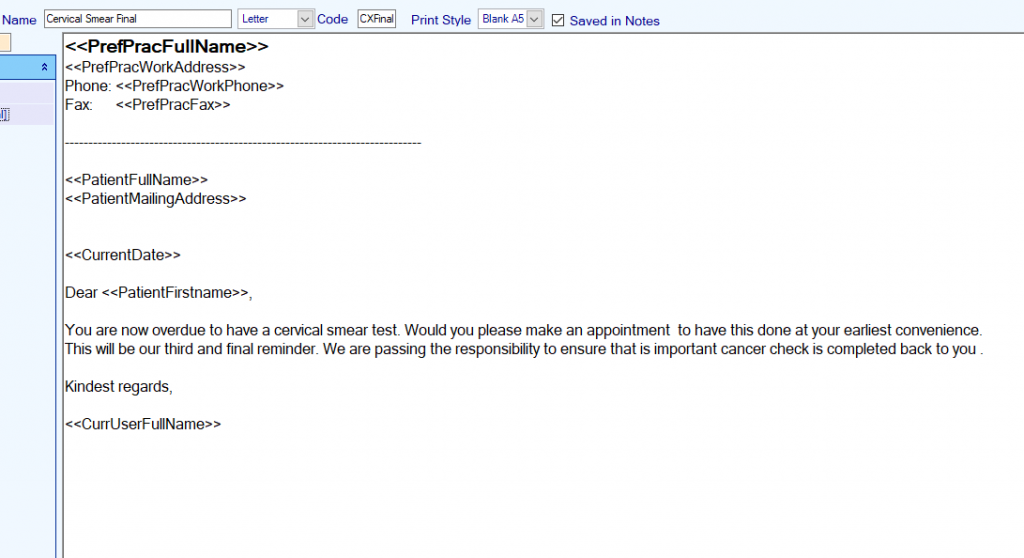

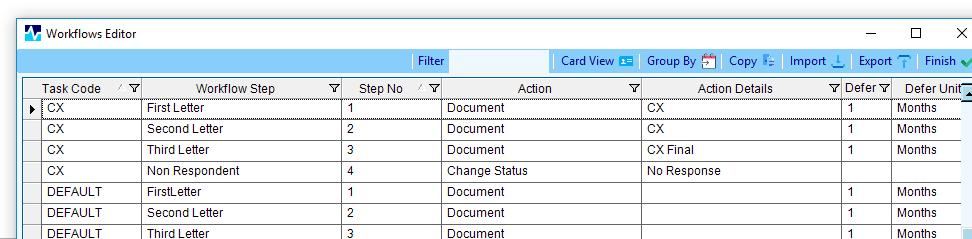
Task Workflow for Cervical Smear recalls
Create steps for the processing of cervical smear recalls (Code CX)
Step 1 – first letter (Document CX), wait 1 month then
Step 2 resend Document CX, then wait another month
Step 3 Send Document CXFinal then wait 1 more month
Step 4 Change patient to No Response . No further reminders .
Invite patients for their smears
To patients when they are due for their Cervical smears, open the Task Manager
- From the Display tasks drop-down list – Select Recalls (Not assigned)
- All recalls that are currently due (or overdue) will be displayed. Highlight a row and view that task’s details below
- Check their results by right-clicking on the row and selecting view results. If a recent smear result is found, update the task by clicking on Completed.
- If no result is found, Click on Process to send that patient a Reminder.
If the selected patient has an email address, they will be sent an email. If no email exists, then if a mobile number is present then a text message will be sent. If the is no mobile number, the letter will be printed for sending by mail.
Multiple patients can be processed together by highlighting them all before clicking on Process.
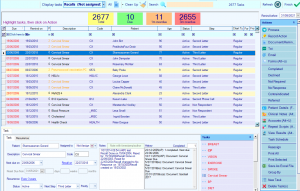
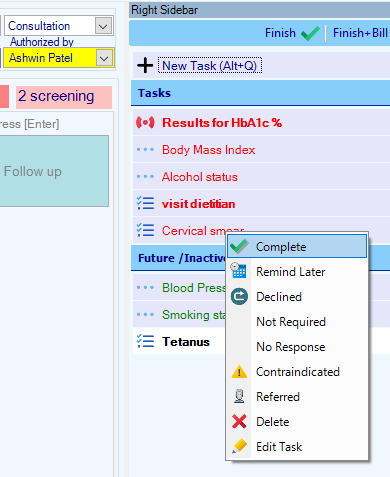
Complete the Smear task and reset their next recall job.
When taking the smear, Right-click on the Cervical smear task and select Completed
Alternatively complete the task when viewing the result in the mail screen.
The due date will be reset according to the recurrence rate. The Workflow step will also be set to the first step.
Mammograms
Set up default templates in the Task Batch Editor
- This will usually be a one-off job for each woman as they get to age 45yrs .
- This is completed when the woman is enrolled on a breast screening program.
- It can also record patients that decline or do not require enrolment.
- This job will have a recurrence of 2 years for most women.
- This is completed (reset) upon viewing a mammogram report.
They can also be added as New Tasks or through the query builder
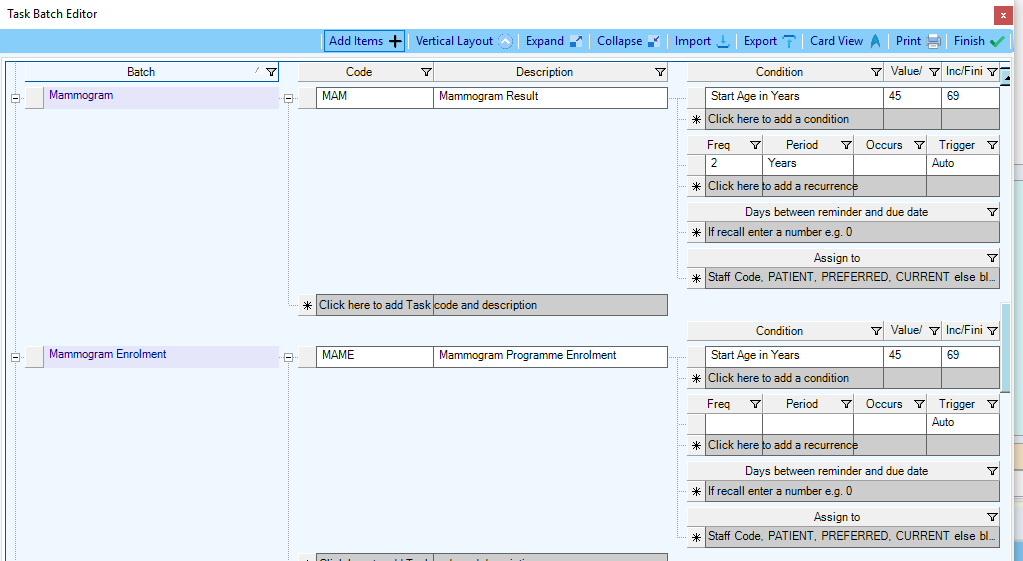
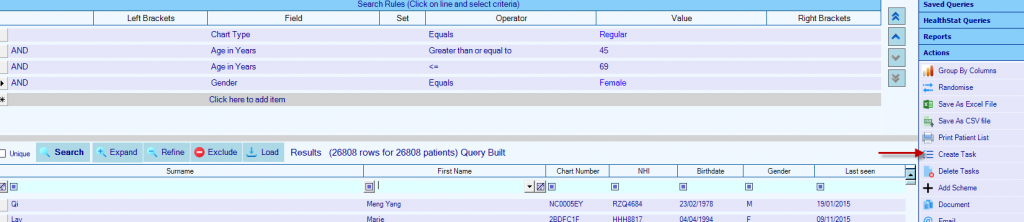
Add Tasks to existing woman
In the Query Builder
Enter Conditions
- Chart Type Equals Regular
- Age in years Greater than or equal to 45
- Age in years Less than or equal to 69
- Gender Equals Female
Search Button
- Highlight All Patients
Create Task (Actions menu)
- Create a task if one already exists for each patient – No
- Select Mammogram Programme Enrolment
Create Task (Actions menu)
- Create a task if one already exists for each patient – No
- Select Mammogram