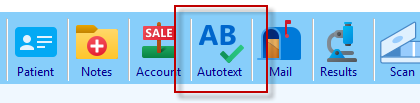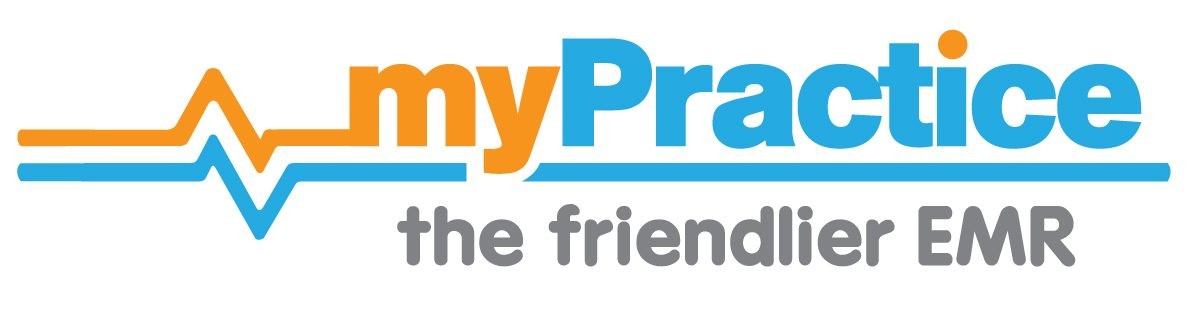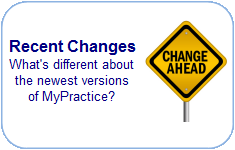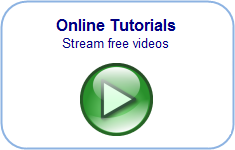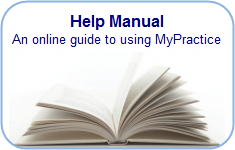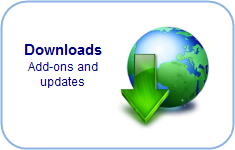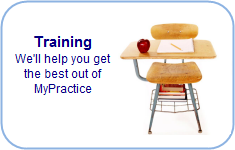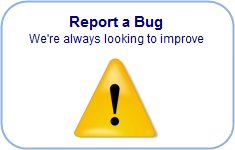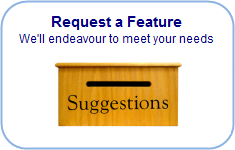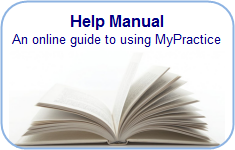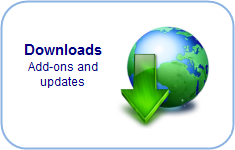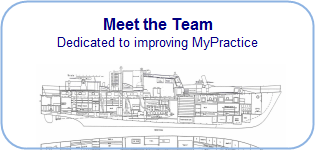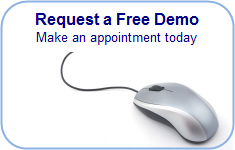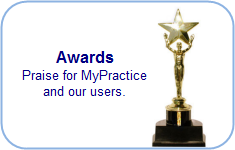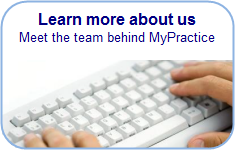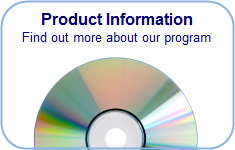Find you way back…
Auto expanding abbreviations
To speed text entry your own abbreviations can be automatically expanded as you type. Abbreviation lists are specific for each user. Your list will be available at any computer workstation when you log on with your user name.
Each time the spacebar is pressed (between words as you type); the last word typed is checked against your list of abbreviations. If it is found to be an abbreviation it is replaced with the expanded full text.
To add a new abbreviation
1.Click on the Autotext icon
2.Click on the Grey line to add a new abbreviation and expanded text
To edit an existing abbreviation
– Find the abbreviation in the table by scrolling down or entering some of the text into the search box.
– Edit the text directly in the table
Punctuation when using abbreviations
– To Capitalise the first letter of the expanded text, capitalise the first letter of the abbreviation before pressing [Spacebar].
– To punctuate the expanded text with a following . or , or ?, punctuate the abbreviation before pressing [Spacebar]
Using the spacebar without expanding an abbreviation
After typing an abbreviation, hold down the [CTRL] Key, then press the [SPACEBAR]
Importing Abbreviations
1. Click on Import
2. Select the text file:
– This file must have abbreviations and expanded text separated by a comma
– One pair per line
– This format is exported by Next Generation
– The autotext spell correction file contains commonly mispelt words and their corrections
Exporting Abbreviations
1. Click on Export
2. Give the export file a name
This produces a file in the excel format.