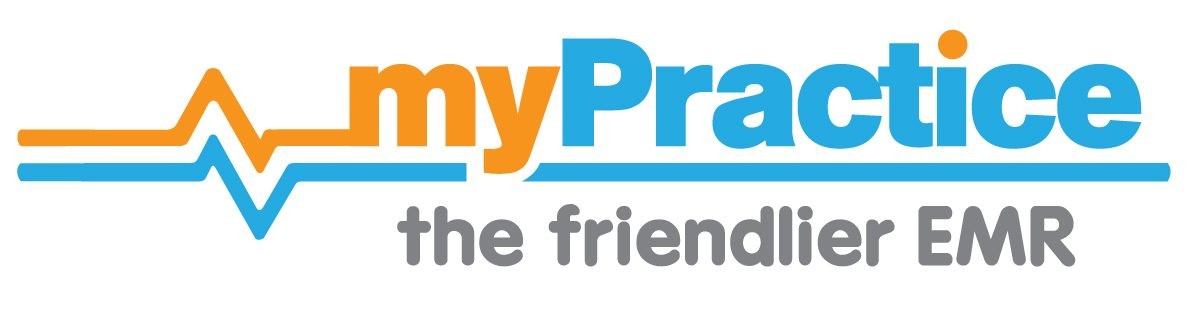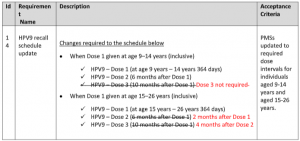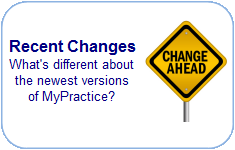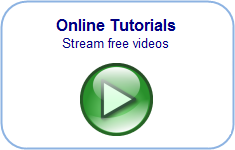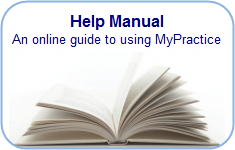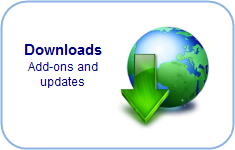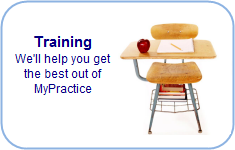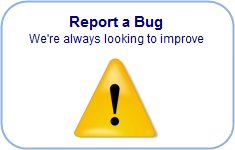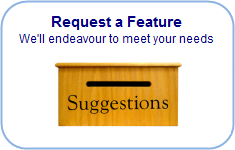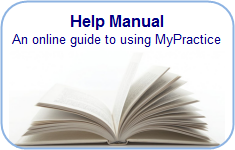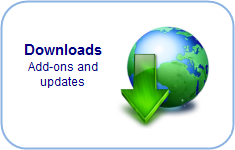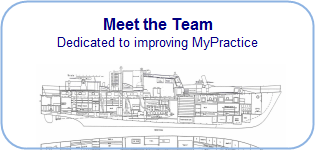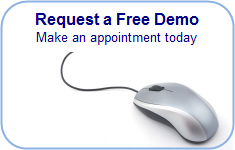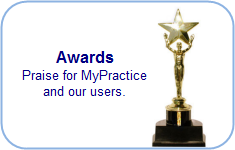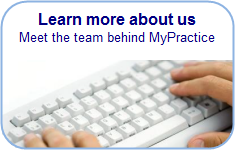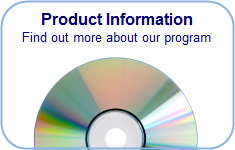Find you way back…
View immunisation and medication history
- Click on the Imms/Meds Tab, at the bottom of the Clinical Notes screen
- Previous immunisations will be displayed in a list. You can filter this list by typing in the blue field above any column.
- Double click on any line to see further details.
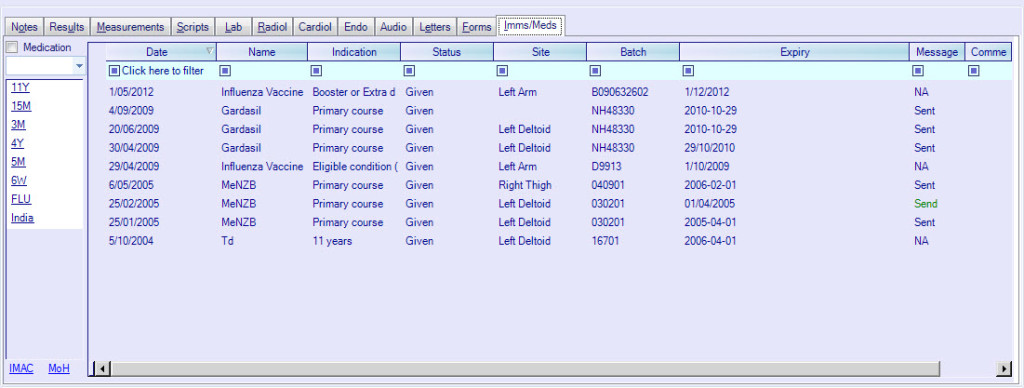
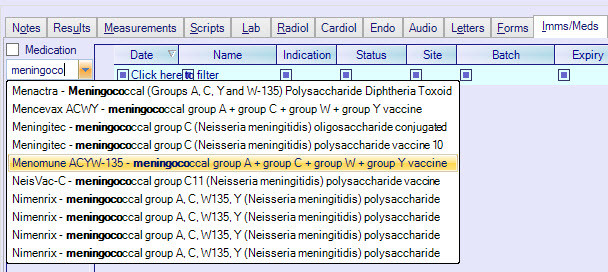
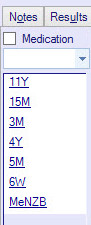
Add new vaccination
- Type part of the vaccines name in the white box and select the appropriate vaccine from the drop-down menu.
- Alternatively, click on a preset Vaccine Group that appears on the left-hand side. These batches are set up in the Vaccine Group editor.
Add new medication
- Tick the Medication box
- Type part of the medication name in the white box and select the appropriate medication from the drop-down menu
Vaccine and medication administration details
Enter details for the vaccine or medication as prompted.
Claims
If the “Claim” checkbox is ticked (at the bottom right), an immunisation claim will be attempted when the notes are closed.
- Claims are only made for correct combinations of vaccines , indications and the Given Status
- Separate claims are made for funded vaccines (OA), meningitis (MB) and influenza (FA, FV)
- Specific rules may apply e.g. Prevenar is funded high risk children and for children born after 1st Jan 2008.
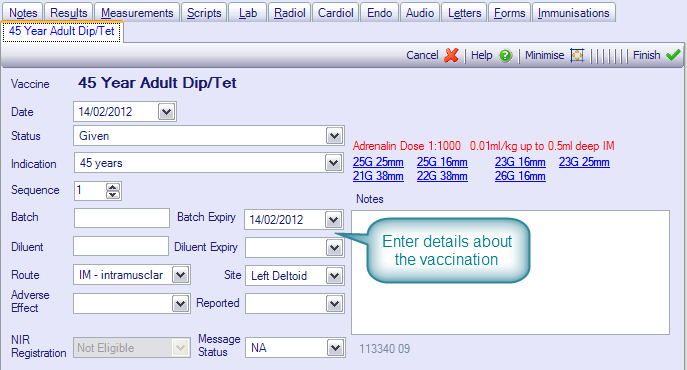
Aotearoa Immunisation Register
The Aotearoa Immunisation Register (AIR) has replaced the National Immunisation Register (NIR). Learn More …
Details of all vaccines will be sent to this register.
- Ensure that all the relevant information is provided for the patient including the name, NHI number, date of birth, gender, address and for children, the next of kin details (if necessary click on the Patients Name and add Next of Kin in the Relationships area of Patient Details.
- Ensure that all the information is complete for the vaccine including the status, indication, site, batch number and the expiry date.
- If all the information is not available at the moment, please change the Message Status to ‘Send Later’. Press [Finish] to save the available details.
- After entering any missing information change the status to ‘Send’
- AIR will accept all vaccines given locally and those given overseas, funded and unfunded items. Ther is no opt-off option.
- Covid Vaccines are also to be entered here. Their details will be sent to the AIR instead of the CIR. (This will trigger payment, no separate invoices need to be created)
Update Bexsero catch up schedule under 5y
Changes required to the catch-up schedule for young
adults in specified close living situations (see the
Immunisation Handbook – Reference 1), as below
MenB requires a funded task on a fixed schedule of 2
doses for individuals in specified close-living situations.
The dose schedule is below:
MenB – Dose 1
MenB – Dose 2 (1 month after dose 1)
MenB – Dose 2 (2 months after dose 1)
Existing funded MenB vaccination task (for high-risk
children) may be used for this task.
This includes a catch-up period with specific eligibility
until 28 February 2024.