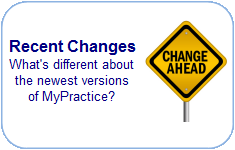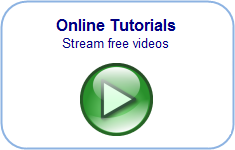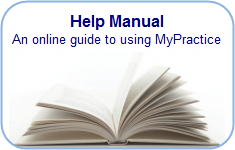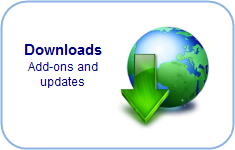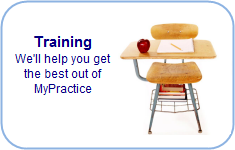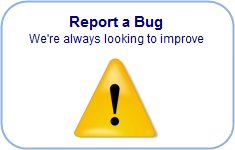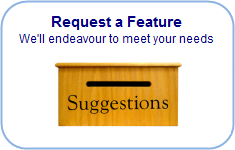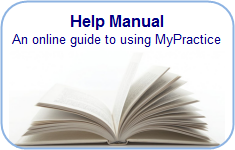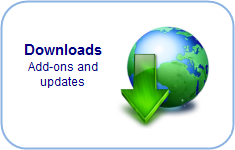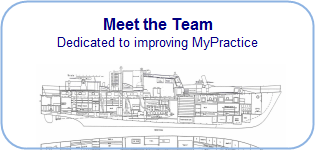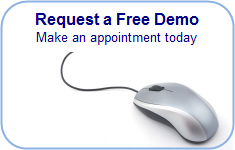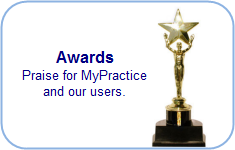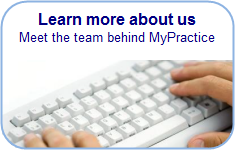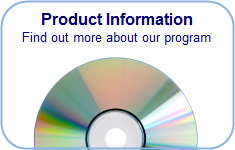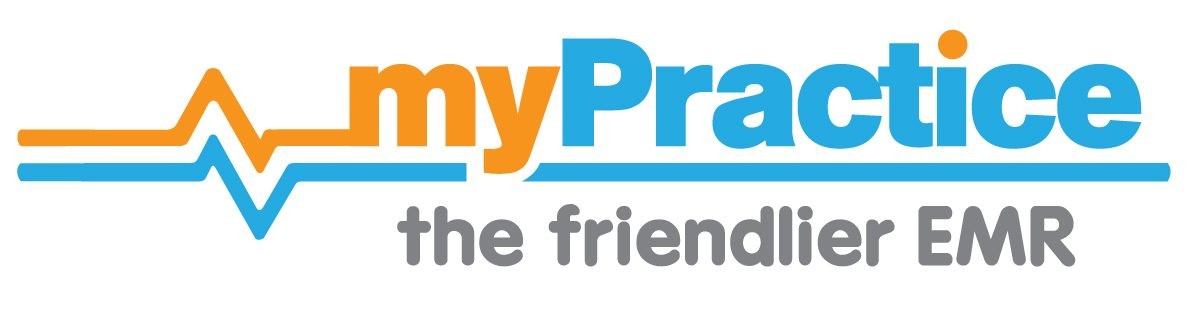Find you way back…
Preparation before April 1st 2019
Adds Capitation scheme for all patients enrolled after last register upload to PHO (Nov 2018) if they are currently E-Enrolled
(Register upload in March will not be used to determine Capitation patients for April 2019, it is only for PHO analysis.)
(The ability to Upload a CBF File from your PHO to update Capitation is no longer needed and has been removed from the menu)
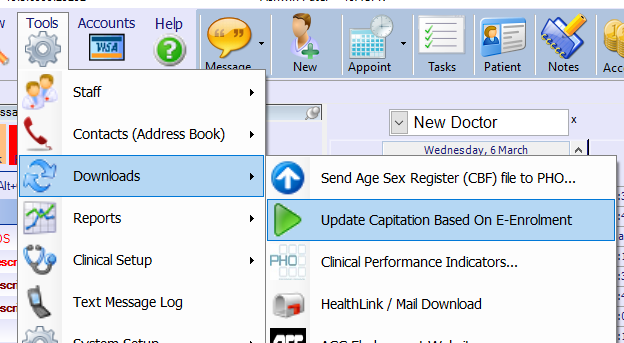
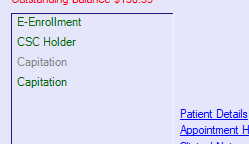
How Funding will now be determined and displayed
Funded patients will have a current Capitation Scheme (Unchanged)
Whenever E-Enrolment is added or updated at the National Enrolment Service, a Capitation scheme will be changed accordingly.
- Capitation funding will start on the 1st day of the month following successful e-enrolment
- Capitation will finish on the last day of the month when e-enrollment is ended
- If e-enrollment is extended (e.g. the enrollment date is changed), the Capitation expiry date will be changed to match the new expiry date of e-enrollment.
Schemes with a start date in the future will have a grey colour
Reports
To find patients that may be eligible but have not been e-enrolled
- Regular
- NHI Number
- Eligible for Public Funds
- Signed enrollment form – Enrolment Date Present
- No e-enrolment
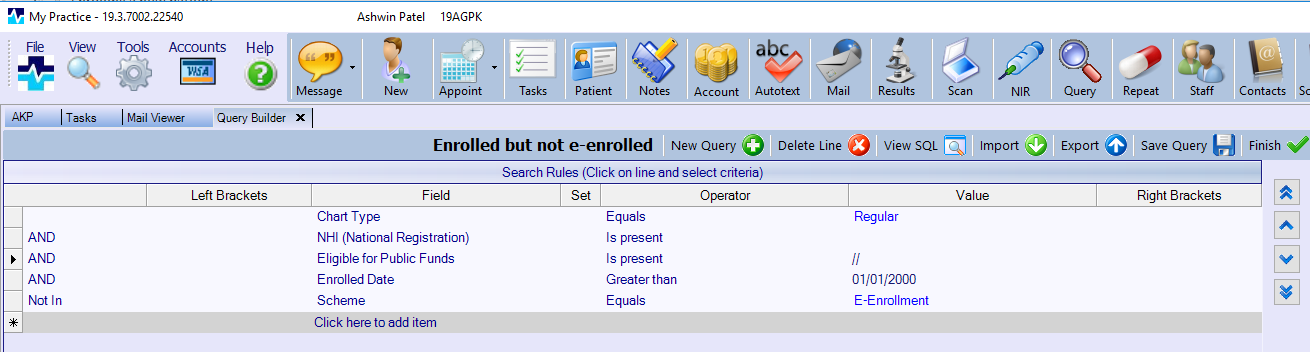
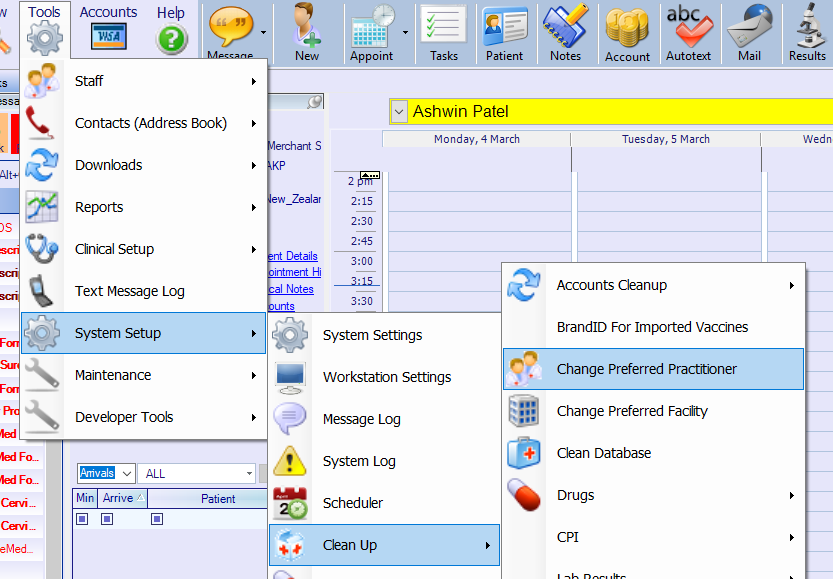
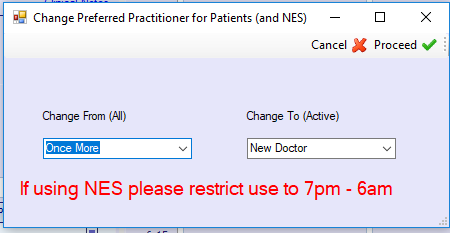
Facility and Practitioner Identity Synchronisation
When the preferred practitioner or Preferred Facility is updated in the Patients Details screen – NES is updated.
If need to change the Preferred Practitioner for all Patients belonging to a departing practitioner: Tools Menu, Clean Up, Change Preferred Practitioner.
Changes for all the patients will be sent to the NES. This may cause capacity issues because of the large number of messages.
- Please restrict use this function to off peak hours (after 7pm and before 6am)
- Select the departing practitioner and the incoming practitioner
- Click on Proceed
This function can also be used if a practitioner needs to change his/her CPN (Rare!). Select the same Practitioner in both lists.
A corresponding function is available for changing Facility Ids
CPI Extract change.
These extracts will now contain the enrolment Id of each patient. There is no change in the process for sending these files.
Known Issues
CSC details not always downloading into MyPractice
Fix: Resolved in version 19.5
Opening Patient details screen or Scheme Update link will force details to be synchronised again,
Facility Id and CPN numbers not uploaded into NES
Cause unclear but may be related to validation error at NES.
Fix: Bulk Upload Function (Change Preferred Practitioner and Change Preferred Facility in Clean Up Menu) in Version 19.5
Time Out Errors
Fix: Increased time out settings in our code to accommodate delays in connectivity with NES