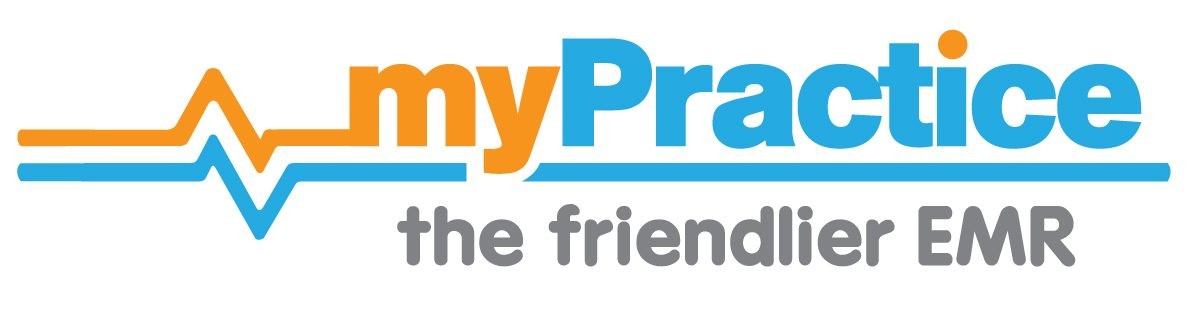Set up NHI updates and e-enrolments
Pre-requisites
- Obtain a User Name and Password
- Obtain HPI facility and organisation identifiers for each business. These will be supplied by the Ministry to your PHO.
- Version 16.5 or later of MyPractice
Enter credentials
Enter these details with your practice’s details.
- Open the Practice Details editor
- Check the HPI Organisation ID .
- Please ensure this is the same as that supplied by your PHO.
- If you require a different Organisation ID for ACC , please enter this in the “ACC” section of the settings under “ACC Vendor ID”.
- Open the “e-enrolment” section of the settings
Staff settings
You can disable automatic NHI comparisons (on arrival and leaving) for a staff member. (e.g. untrained staff)
- Go to the Staff editor In the user settings
- Open the ‘Appointments’ section
- Set ‘Disable NHI compare on Arrival and Leaving’ to ‘True’
Bulk Catch up Enrolment Check
The details of eligible patients are loaded on to the NES system from your quarterly CBF file sent to the PHO. When you go live with the e-enrolment system, we need to process all the patients that have visited your practice since the date of the last CBF upload.
- Go to Tools-> System Setup-> Installation-> Catch up Enrolment Check
- Set the ‘Encounter From’ date to the last CBF/ASR file sent date
- Push ‘Start’
- After the process has completed either print the full report or just the errors that need attention. This list will guide you to which patients will require your attention manually.